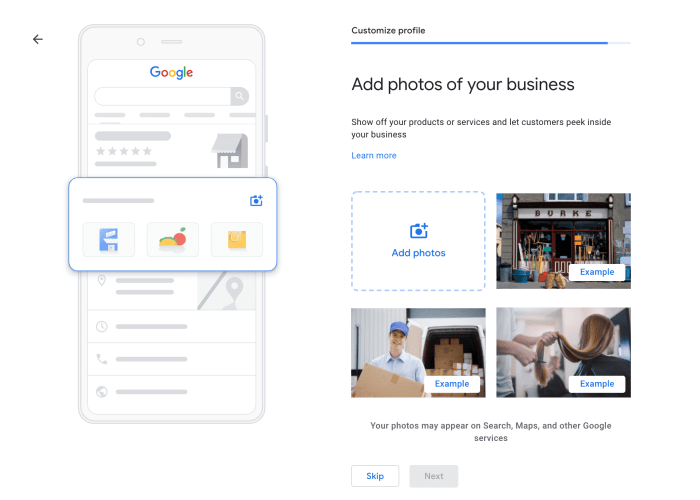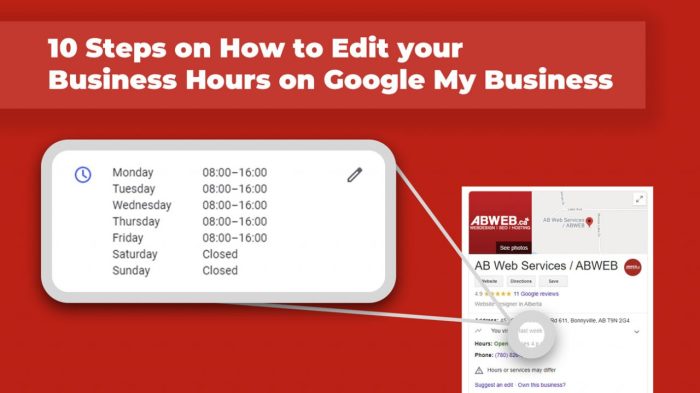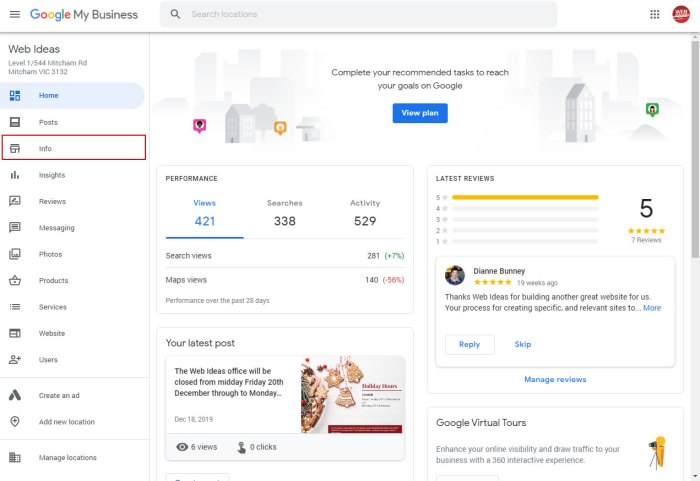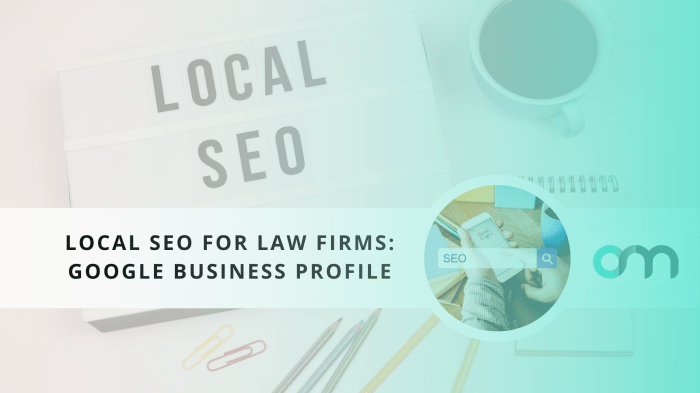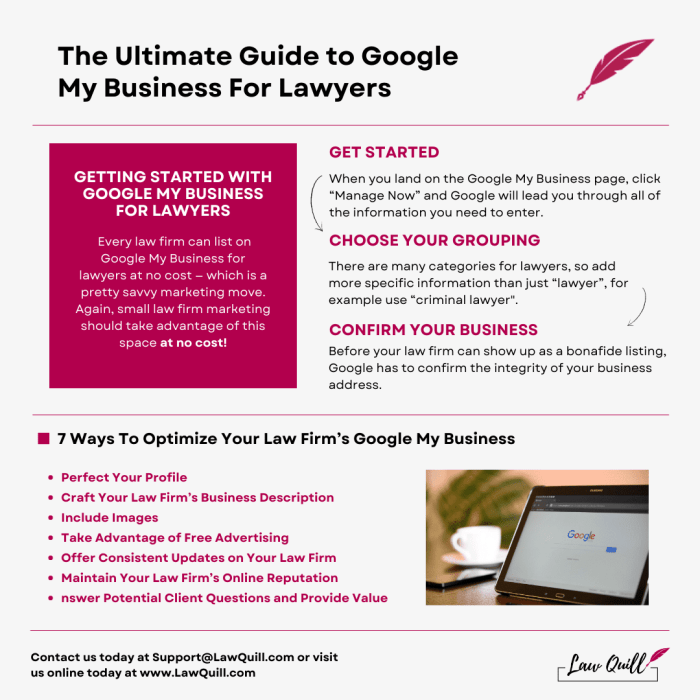Accessing Google Business Profile Settings
Accessing your Google Business Profile settings is straightforward, allowing you to manage crucial aspects of your online presence, including your business hours. Understanding how to navigate these settings is key to ensuring your customers have accurate and up-to-date information. This section details the steps for both desktop and mobile access.
Accessing Business Hours Settings via Desktop and Mobile App
To adjust your business hours, you’ll first need to access your Google Business Profile manager. This can be done through a web browser on your desktop computer or using the Google Business Profile mobile app. Both methods provide access to the same core settings, although the user interface differs slightly.
Desktop Access
- Open a web browser and navigate to google.com/business.
- Sign in to your Google account associated with your Google Business Profile.
- Once logged in, you’ll see your business location listed. Click on it to access the management dashboard.
- In the left-hand navigation menu, click on “Info.”
- Scroll down to find the “Business hours” section. Here, you can edit your operating hours for each day of the week.
Mobile App Access
- Open the Google Business Profile mobile app on your smartphone or tablet.
- Ensure you are logged in using the Google account associated with your business profile.
- The main screen typically displays your business information. Look for a menu icon (usually three horizontal lines) often located in the top left corner.
- Tap the menu icon and navigate to the “Info” section.
- Locate the “Business hours” option and tap to edit your hours.
Comparison of Desktop and Mobile Interfaces
The following table compares the user interfaces for accessing and modifying business hours on both desktop and mobile:
| Feature |
Desktop Interface Description |
Mobile Interface Description |
Differences |
| Accessing Business Hours |
Located within the “Info” section of the left-hand navigation menu. |
Located within the “Info” section accessible through a menu icon. |
Navigation differs due to screen size; desktop uses a side menu, while mobile uses a top menu. |
| Editing Hours |
Uses a clear, horizontally oriented table to input hours for each day. |
Typically uses a vertically oriented layout, often with individual fields for each day. |
Layout differs for optimal screen use; desktop prioritizes horizontal space, while mobile prioritizes vertical space. |
| Saving Changes |
Usually a prominent “Apply” or “Save” button is readily visible. |
Often a “Save” or “Done” button located at the top or bottom of the screen. |
Button placement varies due to screen real estate. |
| Overall Experience |
Generally provides more visual space and clearer organization of information. |
More compact and simplified for easy one-handed use on mobile devices. |
Desktop offers more detail at a glance, while mobile prioritizes ease of navigation and editing. |
Adding and Editing Business Hours
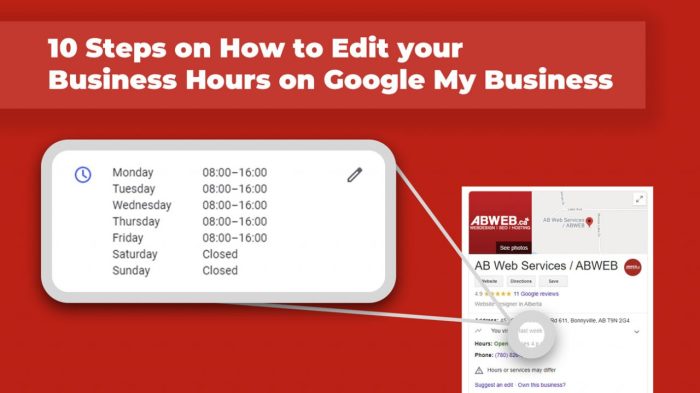
Adding and editing your business hours on your Google Business Profile is crucial for ensuring customers can find you when you’re open. Accurate hours help manage customer expectations and improve your online presence. This section will guide you through the process.
To add or edit your business hours, you’ll navigate to the “Info” section of your Google Business Profile settings (as previously explained). Within this section, you’ll find a dedicated area for managing your business hours. This area typically presents a table or a similar interface allowing you to specify your opening and closing times for each day of the week.
You can easily adjust these times to reflect your operational schedule, even if it varies from day to day.
Specifying Opening and Closing Times
The process for inputting your business hours is straightforward. For each day of the week (Monday through Sunday), you’ll be presented with two fields: one for the opening time and one for the closing time. Simply use the dropdown menus or time entry fields to select your desired opening and closing times. For days your business is closed, simply leave both fields blank.
Remember to use the 24-hour clock format (or AM/PM notation, depending on your Google Business Profile’s regional settings) to avoid ambiguity. For example, 14:00 represents 2 PM.
Handling Lunch Breaks or Other Non-Operational Periods
If your business observes lunch breaks or other periods of temporary closure during the day, you cannot directly input this as a break within the standard business hours section. Instead, you should adjust your hours to reflect your continuous operational periods. For example, if you open at 9:00 AM, close for lunch from 12:00 PM to 1:00 PM, and then reopen until 5:00 PM, you would list your hours as 9:00 AM to 12:00 PM and 1:00 PM to 5:00 PM on that specific day.
This ensures customers see accurate periods when they can expect to reach your business.
Example: Business Hours with a Lunch Break
Let’s say a restaurant is open from 11:00 AM to 3:00 PM and again from 5:00 PM to 10:00 PM, Monday through Friday. On Saturdays, it’s open from 12:00 PM to 9:00 PM, and closed on Sundays. Here’s how you would input this information:
| Day |
Opening Time |
Closing Time |
| Monday |
11:00 AM |
3:00 PM |
| Monday |
5:00 PM |
10:00 PM |
| Tuesday |
11:00 AM |
3:00 PM |
| Tuesday |
5:00 PM |
10:00 PM |
| Wednesday |
11:00 AM |
3:00 PM |
| Wednesday |
5:00 PM |
10:00 PM |
| Thursday |
11:00 AM |
3:00 PM |
| Thursday |
5:00 PM |
10:00 PM |
| Friday |
11:00 AM |
3:00 PM |
| Friday |
5:00 PM |
10:00 PM |
| Saturday |
12:00 PM |
9:00 PM |
| Sunday |
|
|
Time Zone Considerations
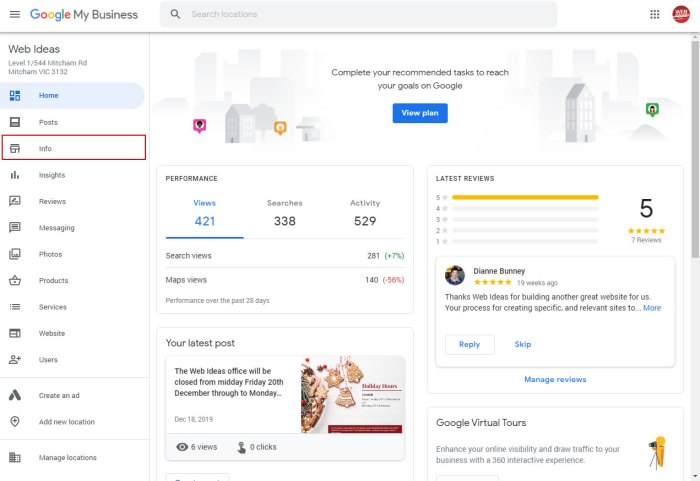
Accurately setting your business’s time zone on your Google Business Profile is crucial for ensuring your customers see the correct hours of operation. An incorrect time zone can lead to significant confusion and potentially lost business. This section details the importance of time zone accuracy and how to verify and correct it if necessary.Selecting the correct time zone directly impacts the display of your business hours to potential customers searching online.
If your time zone is incorrect, Google will display your business hours according to the incorrectly selected zone, leading to customer frustration and missed opportunities. For example, a business operating in Pacific Standard Time (PST) but listed in Eastern Standard Time (EST) will appear to be open three hours earlier than it actually is, potentially causing customers to arrive when the business is closed.
Conversely, it could appear closed when it is actually open, losing potential customers.
Time Zone Verification and Correction
To ensure your Google Business Profile accurately reflects your business hours, verifying and correcting your time zone is a critical step. This process involves accessing your Google Business Profile manager and checking the selected time zone against your actual location. If they don’t match, you will need to update the setting. This is typically done within the “Info” or “Business Information” section of your Google Business Profile management dashboard.
Look for a field explicitly labeled “Time Zone” or something similar. You will likely see a dropdown menu where you can select your correct time zone from a comprehensive list. Select the appropriate time zone for your physical business location. Once you have made the change, save your updates. Google usually reflects these changes relatively quickly, but allow some time for the update to propagate throughout their systems.
Remember to double-check the displayed business hours on your Google Business Profile listing to confirm the change has been successfully implemented and that your hours are shown correctly according to your selected time zone.
Understanding the Impact of Accurate Business Hours
Maintaining accurate business hours on your Google Business Profile is crucial for a positive customer experience and improved online visibility. Inaccurate information can lead to frustrated customers and negatively impact your search engine ranking, ultimately affecting your business’s bottom line. Accurate hours ensure potential customers can easily plan their visits and trust your business to be available when advertised.Accurate business hours significantly impact your local search ranking and overall visibility on Google.
Google’s algorithms prioritize businesses that provide reliable and up-to-date information, rewarding them with higher placement in local search results. Conversely, inconsistencies or inaccuracies can lead to lower rankings and reduced visibility, making it harder for potential customers to find you. This is because Google aims to present users with the most accurate and relevant results, and businesses with incorrect information are less likely to meet this standard.
Customer Experience and Accurate Hours
Accurate business hours directly impact customer satisfaction. Imagine a customer driving across town to your store only to find it closed, despite your Google Business Profile indicating otherwise. This leads to wasted time, frustration, and a negative perception of your business. Conversely, accurate hours ensure customers can plan their visits confidently, leading to a smoother and more positive experience.
This positive experience can translate into increased customer loyalty and positive reviews, further boosting your online reputation. For example, a bakery consistently showing accurate hours might receive more positive reviews than one with frequently inaccurate hours, as customers feel valued and respected for their time.
Local Search Ranking and Accurate Hours
Google’s algorithms prioritize businesses with accurate and consistent information. Inaccurate hours can negatively impact your local search ranking, pushing your business down in the results. This means fewer potential customers will see your listing, resulting in missed opportunities. Businesses with consistently updated and accurate information are rewarded with higher rankings, leading to increased visibility and more foot traffic.
For instance, a restaurant that diligently updates its hours during holidays or special events will likely rank higher than a competitor that leaves its hours unchanged, even when temporarily closed.
Negative Consequences of Inaccurate Business Hours
Inaccurate or incomplete business hours can lead to several negative consequences. These include lost customers due to unexpected closures, negative reviews reflecting customer frustration, decreased trust in your business, and ultimately, lower revenue. A simple oversight, such as failing to update hours during a holiday, could lead to several lost customers and damage your online reputation. For example, a retail store that fails to update its hours for a holiday weekend might miss out on significant sales opportunities, as customers may assume the store is closed and choose a competitor.
The resulting negative reviews can also impact your business’s overall rating and deter potential customers.